-
Menu
How to Loop a Youtube Video
How to loop a YouTube video on any mobile device or desktop computer.
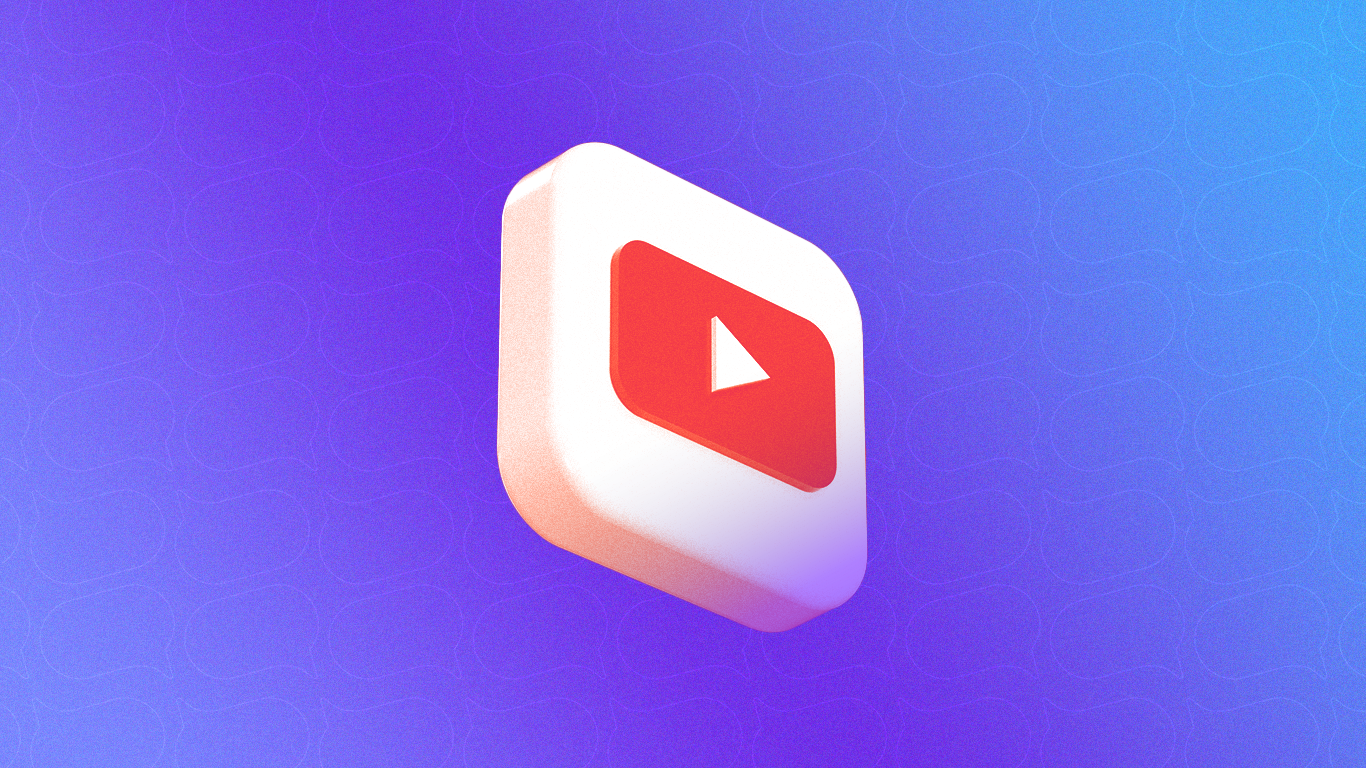
Desktop
To repeat a video:
- Navigate to the watch screen of any YouTube video.
- Right Click in the video player.
- Click Loop. The video will repeat continuously.
To repeat a playlist:
- To start, head over to a video that's part of a playlist.
- Now, on the right side of the screen, go ahead and expand the playlist.
- Inside the playlist box, simply click on Loop. By doing this, the video will keep playing on a continuous loop.
iPhone and iPad
To repeat a video:
- Go to the watch screen of any YouTube video.
- Tap Settings.
- Tap Additional settings.
- Tap Loop video.
To repeat a playlist:
- Play any playlist.
- In the Playlist control box that opens under the video, tap Loop . The playlist will repeat continuously.
- If you want to repeat a specific video within the playlist, just tap on Loop again and a number “1” will appear in the middle. This will make that video repeat continuously.
Android
To repeat a video:
- Go to the watch screen of any YouTube video.
- Tap Settings.
- Tap Additional settings.
- Tap Loop video.
To repeat a playlist:
- Choose a playlist.
- In the Playlist control box that appears below the video, click on Loop. This will make the playlist repeat continuously.
- To repeat a specific video in the playlist, click on Loop again until a "1" appears in the middle. This video will now repeat continuously.
Improve your setup by controlling your tablet teleprompter with your phone.
A good script hooks in a viewer, keeps them invested throughout the...
Let’s get into the nuanced craft of creating a training video script.